The Wowza Video™ service offers a comprehensive set of security features designed to safeguard the delivery and access of streams throughout the entire process, starting from capturing with a camera or source encoder, undergoing transcoding, and, ultimately, generating streams for viewer consumption in a player.
This article outlines which security features are available for videos (VOD). Features include geo-blocking, which allows or blocks users based on geographic location, from accessing a video. It also outlines Digital Rights Management (DRM) for videos. Last, you can set token authentication for your videos.
Security features for HLS streams using Wowza CDN on Fastly
The following features are available to secure an HLS stream that uses Wowza CDN on Fastly stream targets in Wowza Video for videos.
Geo-blocking for playback on Wowza CDN on Fastly
Geo-blocking through Wowza Video allows you to selectively allow or block access to Wowza CDN on Fastly stream targets to control where a stream can be viewed. You can use geo-blocking to specify which countries are allowed or which countries are blocked.
To configure geo-blocking for a video by country:
- Go to Videos in the navigation.
- Select a video.
- Under Geo-blocking in the Metadata tab, click the field.
- Select whether to allow or block selected countries from accessing a video.
- From the Countries dropdown, select countries to include.
- Click OK.
DRM (digital rights management) on Wowza CDN on Fastly
Digital rights management (DRM) technology provides a way, through encryption, for content creators to protect copyrights and unauthorized distribution of their digital media. Wowza Video provides integration with Google Widevine, Microsoft Playready, Clearkey, or Apple Fairplay Streaming, third-party DRM services you can use to protect video (VOD) content from unauthorized viewing.
Note: To protect streams using any of the third-party DRM services mentioned above, you must have an account with one of the companies, configured appropriately for the device types for which you wish to stream. For FairPlay, you'll need verification from Apple that you're approved to use Fairplay.
Besides having a DRM services account, you must install the DRM plugin alongside Wowza Flowplayer. Adding the DRM plugin enables DRM video playback on Wowza Flowplayer.
Review the following article to learn more about adding the DRM plugin to your code:
Token authentication on Wowza CDN on Fastly
Use token authentication when distributing valuable or sensitive video content to audiences to ensure that only authorized users can access the content within the intended application. This allows for protection of intellectual property, compliance with regulations, and the ability to maintain control over content distribution. The token is embedded in the video's embed URL.
Examples of when this security may be important include:
- Healthcare providers needing to ensure that medical training videos are only accessible within their applications.
- Online education platforms protecting their course content from unauthorized sharing.
- Entertainment streaming services requiring the ability to control access to their exclusive content.
- Corporate communicators needing to restrict access to confidential video updates.
- Sports broadcasters enforcing regional restrictions on live game streams.
To configure token authentication for a video in Wowza Video:
- Go to Videos in the navigation.
- Select a video.
- Under Playback Token Behavior in the Metadata tab, click the field.
- Select one of the following to either allow or disallow token authentication for the video.
- Follow Default – The token behavior is based on the Default Playback Token Behavior setting you select for your Wowza Video account. See the Org Settings Page in Wowza Video article for where to set this configuration.
- No Token – The embed service provided to the player is not tokenized. This is the default.
- Basic Token – The embed service provided to the player is tokenized. This setting makes it hard for a viewer to extract the video URL and store it for usage in unintended applications over time since the embed URL, which has the token as part of the URL, will only be playable for 48 hours. The token auto renews after 48 hours when used in the intended application.
- Advanced Token – You add the stream's JS-embed code (Share Stream) and a token to your site to provide tokenization. The protections are similar to those for the Basic Token option except you customize the time limit, geographical limits, etc. during token creation.
You must, first, either:
- Customize and generate a token via the Wowza Video 2.0 API to add to your site. You'll need to, first, generate a key to create and sign the token.
- Customize and generate a standard common access token (CAT) through the means you usually use to create tokens. You must, first, generate a key via the Wowza Video 2.0 API , to create and sign the token.
- Click Save Changes.